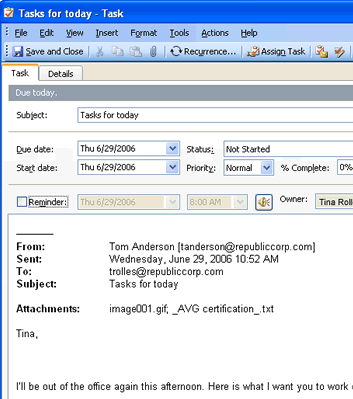If you're like most Outlook users, you receive between 20-30 emails a day (if not more) asking for a reply or action. That can quickly add up and clutter your inbox with things to remember, especially with everything else you need to do that day. Keeping track of the emails you need to follow up on can be a task in itself, and before too long some of those tasks can go overlooked or forgotten.
Newer versions Outlook (2003 and 2007) include a feature that allows you to flag an email message for follow-up, but this can be quite limiting. Moreover, if you are using an older version of Outlook, this feature isn't available. Wouldn't it be great if you could just quickly turn an email into a task in Microsoft Outlook?
![]()