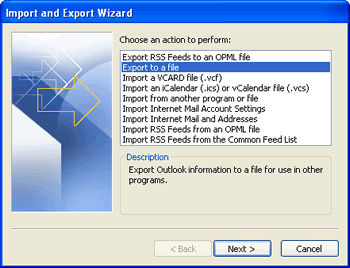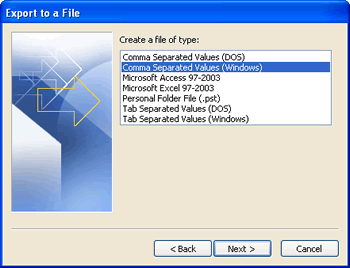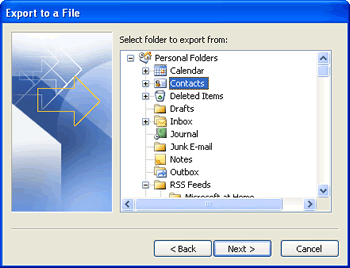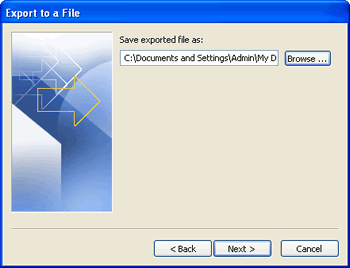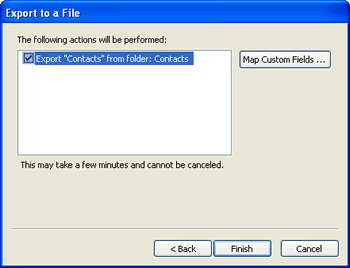Have you ever wondered how to export contacts out of Microsoft Outlook in order to import them into another application like Microsoft Excel, QuickBooks or other contact management applications? Microsoft Outlook has a built-in feature for exporting your contacts from a specified Contacts folder to a CSV file.
The CSV (Comma Separated Value) file format has long been an industry standard for importing and exporting data to and from database applications and spreadsheets; and most applications provide a facility to import data, like contacts, using this file format. In fact, the CSV file format is essentially a spreadsheet file format, which can be directly opened with Microsoft Excel.
To export your Outlook contacts to a CSV file...