

What is vCard? vCard is a file format standard for electronic business cards, which people typically exchange with contacts via email (but can also be exchanged in other ways).
Email messages for each of your email accounts within Microsoft Outlook can be customized with personalized signatures, which typically contain your contact information. In addition to creating signatures, you can also create vCards to attach to these emails.
Your vCard can then be imported into the message recipient's Outlook contacts (double-click on the vCard and click Save), so they don't have to manually create a record for your information.
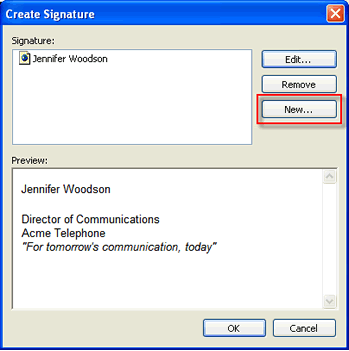
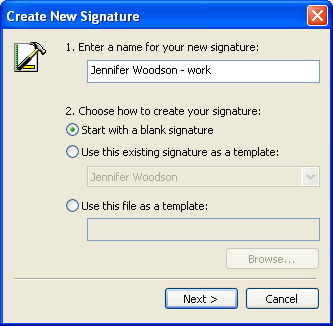
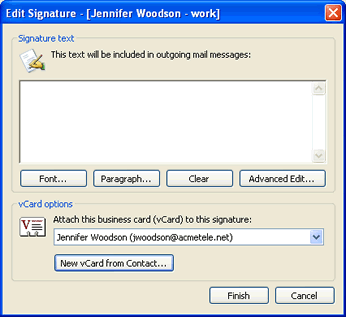
Your new vCard will show up in your list of signatures in the Create Signature dialog box. You can now assign your vCard to your email account/s for which it will attach itself to new messages you create using the selected email account/s.