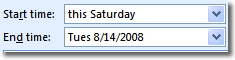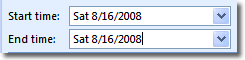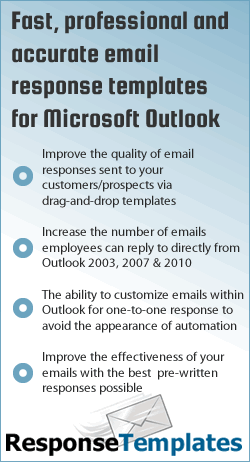
Outlook Alerts!
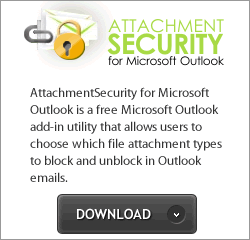
Use Descriptions to set Outlook Appointment Dates
Outlook 2007 includes a simple time saving feature that allows you to type out text to tell Outlook which day you would like for an appointment's
start date and/or end date, instead of selecting a date from the
calendar date picker.
- Navigate to you calendar in Outlook, and open a new appointment dialog box.
- Enter the Outlook appointment's Subject and Location.
- In the Start time box, type "this Saturday" and press the Tab key on your keyboard...
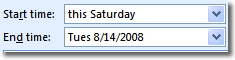
- The Start and End time boxes will change to the actual numerical date of your description.
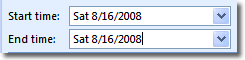
- Save and close the appointment.
Examples of Outlook calendar appointment descriptions you could
use: "Tomorrow", "Next Week", "Next Month", and so on.