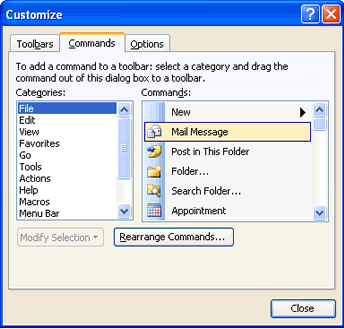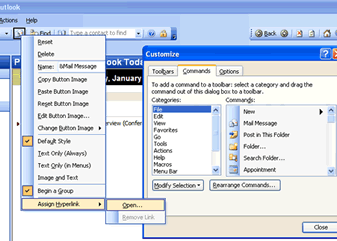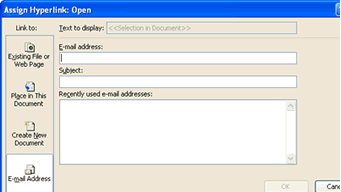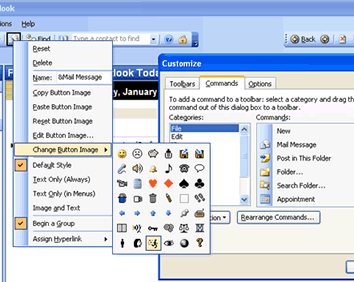Email Frequent Contacts with One Click in Outlook
Did you know that you can email frequent contacts in Outlook with the single click of a toolbar button? This button opens a blank email message with the designated recipients' email addresses
from your Outlook contacts already filled in for you.
Follow these steps to create your own customized Outlook toolbar
button for 1-click sending...
- In the menu bar under Tools, select Customize. In the Customize dialog box, click on the Commands tab.
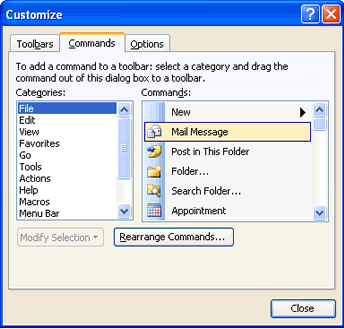
- Select any new command button from the list under Commands and drag it to anywhere on the Standard Toolbar on your Outlook screen.
- From the Customize dialog box, right-click on the new button in the Standard Toolbar and select Assign Hyperlink from the drop-down menu;
and click Open.
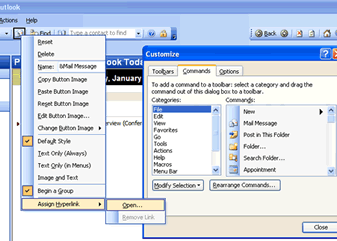
- On the left-hand side of the Assign Hyperlink: Open dialog box, select the icon labeled Email Address.
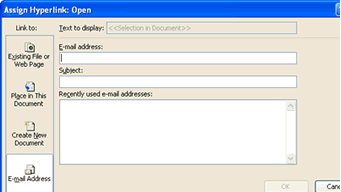
- Type in one or more email addresses you would like the new button to be assigned to. Then click OK.
To change the button image, make sure the Customize dialog box is still open. Right-click on the new button in the Standard Toolbar and select Change Button Image from the drop-down menu. A side menu of images will appear.
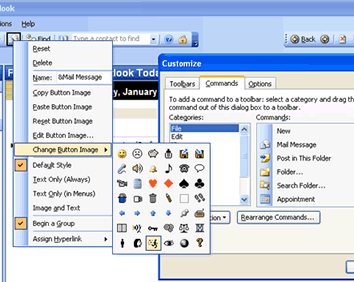
- Select the desired image for the new email button, and then click Close in the Customize dialog box.