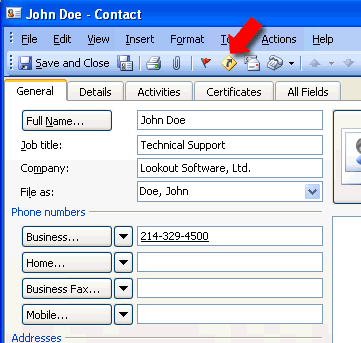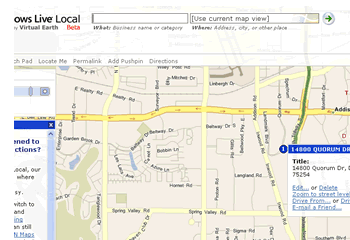How to map your Microsoft Outlook contacts
Microsoft Outlook features a built-in mapping function that quickly pinpoints a contact's specific location and gives detailed driving directions in one simple step. No need to pull up another window or browser; the address is immediately shown in Windows Live Local. So save yourself from frustration and try this simple trick next time you need to look up a contact's location.
Map your personal contacts using Microsoft Outlook:
- Open the Outlook contact record you want to map.
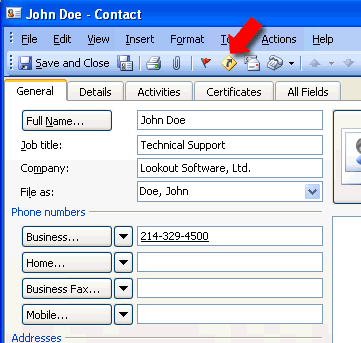
- Click the Display Map of Address icon (the yellow diamond with the black arrow) located on the toolbar next to the red flag.
- Windows Live Local automatically opens within your web browser, and your contact's address will be shown on an interactive map. You can zoom in or out, and even click and drag the map in any direction.
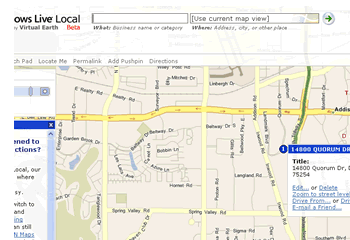
- To get driving directions, roll over the mapped location with your mouse and click Drive From… or Drive To.... The contact's address will be displayed in the appropriate Start or End box under the Directions sidebar on the right hand side of the screen. Then fill in your location or address in the opposing box, and click Get Directions.
- The map will reload to show a highlighted driving route, along with detailed driving directions in the Directions sidebar.